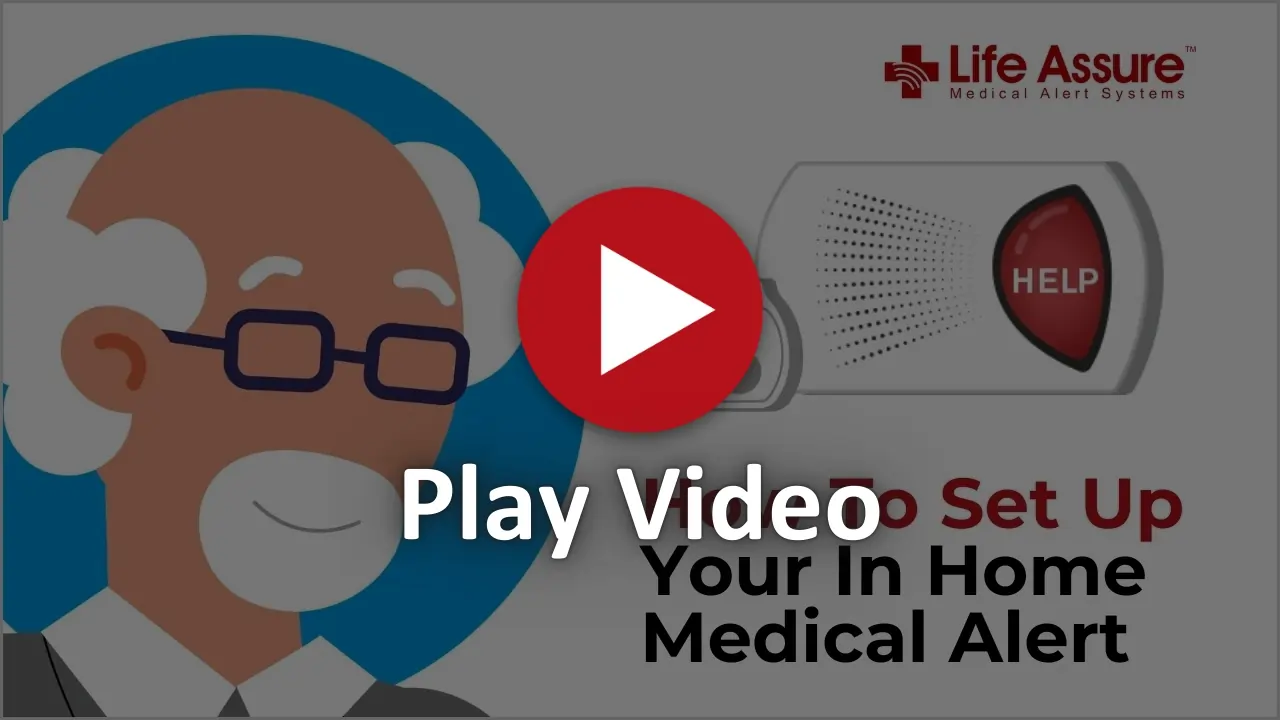How To Set Up Your In Home Medical Alert
Learn how to quickly and easily set up your Life Assure in-home medical alert system. This step by step video guide walks you through the entire process from unpacking your device to testing the emergency help button.
What You Will Learn In Our Video:
- Step by step setup from unboxing to activation
- How to wear and test your help button
- Tips for clear communication with the response team
Whether you're setting it up for yourself or a loved one, this video ensures you get started with confidence and peace of mind.




.webp)