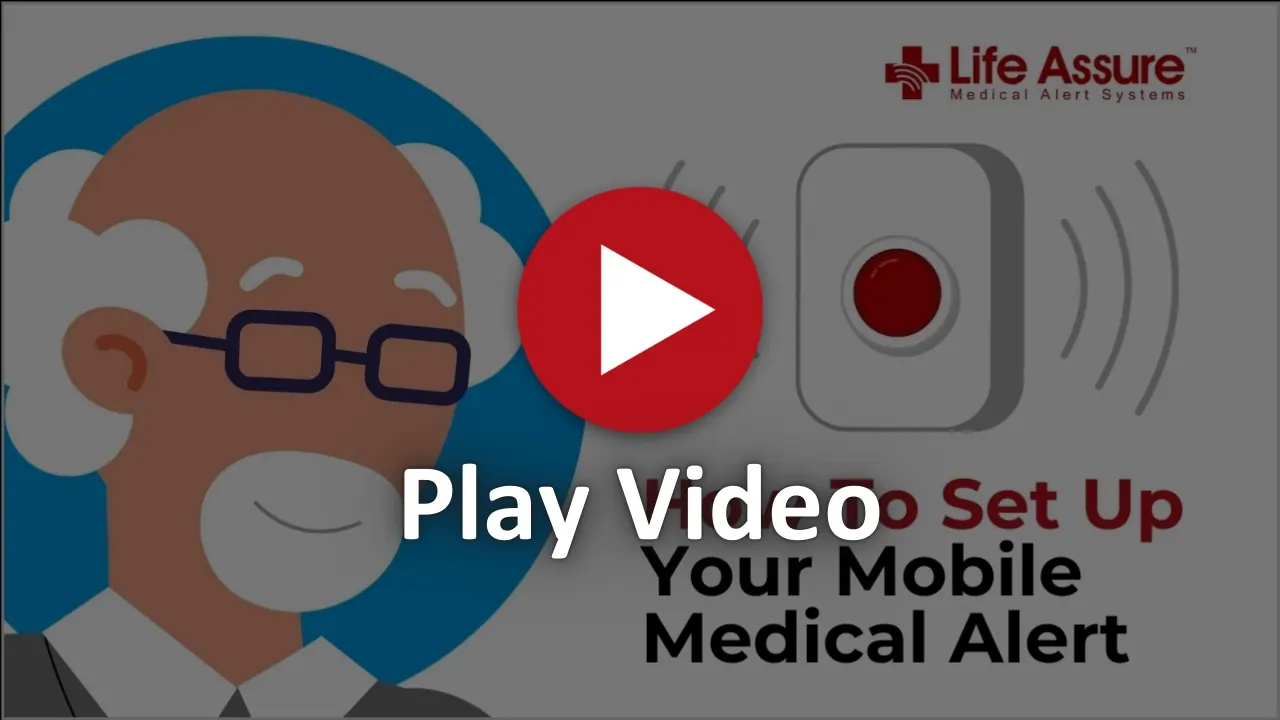How To Set Up Your Mobile Medical Alert
Follow this simple step by step guide to set up your Life Assure mobile medical alert device. Learn how to power it on, charge it, connect to the network, and test the emergency help feature. Perfect for on the go protection, this video ensures you or your loved one stays safe and connected anytime, anywhere.
What You Will Learn In Our Video:
- Step by step guide from unboxing to activation
- How to wear and test your button
- Tips for clear communication with the response team
Whether you're setting it up for yourself or a loved one, this video ensures you get started with confidence and peace of mind.